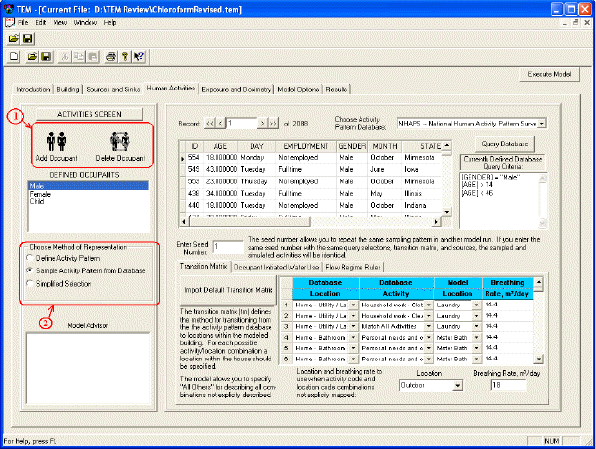
Overview Building Sources and Sinks Human Activities Exposure and Dosimetry Model Options Results References Execute Model
In the Human Activities screen, you develop a schedule for the sequence and amount of time the occupant spends in the various zones of the house. In this screen, you add or delete occupants and define each occupant’s activity patterns.
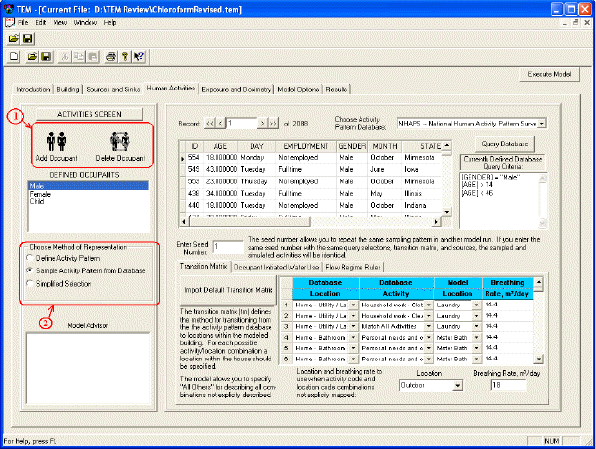
1. Add or Delete Occupants: Click on the Add Occupants button and enter a name or label for the occupant. A cumulative list of all occupants will be displayed. Each occupant’s activity pattern needs to be defined as described below. Occupants may be deleted from the model with the Delete Occupant button.
2. Activity Patterns: There are three methods by which you can generate activity patterns for the occupant that is highlighted in the Defined Occupant list. Choose one of the three methods listed under the heading Choose Method of Representation: Define Activity Pattern, Sample Activity Pattern from Database, and Simplified Selection. Each occupant can utilize a different method for representing his/her activity pattern.
Choosing the Define Activity Pattern option will result in that specific activity pattern being used for each simulation run of the model. For the other two options, Sample Activity Pattern from Database and Simplified Selection for Sampling Database, the model will sample from the specified database or subset of the database, resulting in different activity patterns and different water uses for each simulation. (The number of simulations is chosen on the Model Options screen).
2.1 Define Activity Pattern: In the Define Activity Pattern option, you manually define the occupant’s primary, secondary and override activity patterns. The activity pattern matrix requires you to develop a schedule for the sequence and amount of time each occupant spends in the various zones of the house.
The primary and secondary activity pattern matrices begin on row 1 at time 0 hour and 0 minutes, which is typically midnight. TEM does not allow you to change these zeroed starting times, in order to ensure that a valid location and breathing rate are assigned at the start of the model run. Choose the zone for this starting period from the dropdown list (previously created on the Building Screen), and enter the Breathing Rate (m3/day) of the occupant while in this zone. Then in the next row, enter the next zone the occupant will enter, the time the occupant enters that zone, and the new breathing rate. Continue completing the matrix until the day’s activities are defined. The time the occupant enters the zone (Enter Time) is to be given on a 24-hour clock. Using the buttons on the right, you can delete or insert rows, or put the tables in sequential order by clicking on the Sort Table by Times button.
(i) The Primary Activity Pattern is in effect on the days checked in the box to the left of the activity pattern matrices. There are seven days, each representing a day of the week.
(ii) The Secondary Activity Pattern schedule is in effect on all the other days – those days not checked in the box. For example, the Primary Activity Pattern could be in effect during the workweek, chosen as Days 1 through 5, and the Secondary Activity Pattern could be in effect during the weekend, chosen as Days 6 & 7.
(iii) The Override Activity Pattern sequence includes those activities that occur at specific times on specific days, not falling within the typical primary or secondary activity patterns. These activities are absolute and override the activities of the primary or secondary patterns. For example, if the occupant does laundry in the laundry-room zone on Monday at 11 am and Thursday at 4 pm (16:00), these activities would be entered in the Override Activity Pattern matrix. The activities are entered in a manner similar to that in the primary and secondary matrices; however, the day the event occurs (entered as a number from 1 to 7) must also be indicated.
TEM will run the Activity Pattern sequences for the amount of time (number of hours or days) specified in the Model Options screen.
(Not currently functional, but the intended behavior of the model is as follows): If a particular activity pattern event is scheduled to occur outside of the model’s run time, the Model Advisor window will alert you. For example, if in the Override Activity Pattern table the occupant is placed in the laundry-room zone on Day 4 at 16:00 hours, but on the Model Options screen it says that the model should start at 0:00 on Day 1 and run for only 24 hours, then the Model Advisor will notify you that this override laundry-room event will not occur in this particular model run.
2.2 Sample Activity Pattern from Database: This option allows you to develop activity patterns for specified occupants by sampling activity patterns from the databases integrated with TEM. To generate activity patterns for the occupants via this method, perform the following steps:
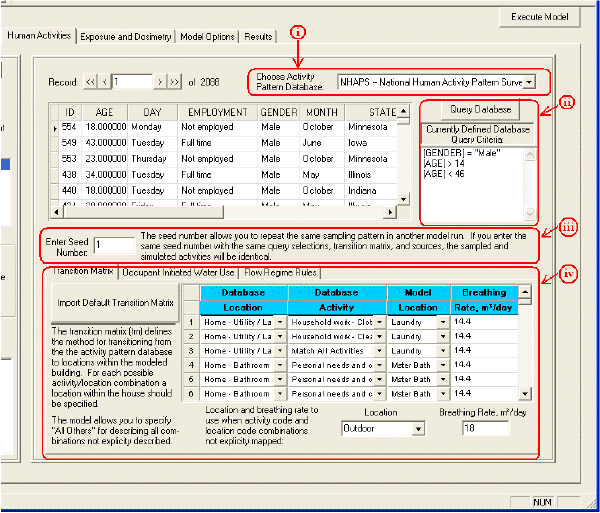
(i) Choose Activity Pattern Database: Using the dropdown box in the upper right hand corner of the screen, select the database to be used. Currently there are two databases included in TEM: The National Human Activity Pattern Survey – NHAPS; and The Activity Patterns of California Residents – CARB (California Air Resources Board). The uppermost Table on the screen will present all the database entries that meet the selection criteria. The selection criteria are set using the Query Database function described in step ii.
(ii) Query Database (if desired): To limit the sampled activity patterns to a particular demographic, the database may be queried by clicking on the Query Database button to bring up the Query Form. The criteria equation is created by choosing a ‘field’, ‘operator’, and ‘value’ (e.g. Age > 14) and then clicking on Add Query to see the equation added to the Defined Query List. You may add any number of criteria, and then click on Apply, and the database will be limited to those entries matching the criteria. The records in the database that satisfy the query restraints are then shown in the updated table. These are the records that will be sampled for the current occupant when the model is executed. The applied restraints are listed to the right, labeled Currently Defined Database Query Criteria. The number of records in the updated table is displayed above the table.
(iii) Enter Seed Number (if desired): The seed number allows you to repeat the same sampling pattern in another model run. TEM is set up so that each occupant gets its own random number generator, such that if the same seed number is used in multiple executions, keeping all other variables the same (e.g. query criteria, water-use criteria, etc.), the same set of sampled and simulated activities will be obtained. Repeating the same sampling pattern may be useful when you want to examine the effects of changing one variable while keeping all activities and other variables the same.
(iv) Transition Matrix: When sampling a database, the model will generate a 24-hour activity pattern for the chosen occupant. The possible activities in the database are shown in the Transition Matrix as Database Activity (e.g. Personal needs and bathing) and a Database Location (e.g. Home – Bathroom). In order to translate these simulated activities to the occupant’s modeled house, it is necessary to specify the exact zones in the house where each of these activities will occur, based on the zones specified in the Building Screen (e.g. Master Bathroom, or Kid’s Bathroom, etc.) A Breathing Rate for each activity must also be entered. The model needs this table to be completed for possible activity/location combinations.
There are two ways to complete the Transition Matrix:
§ Manually: – complete the Transition Matrix for each Database Location and Activity by matching the appropriate Zone from the drop-down menu under the heading Model Location.
Or,
§ Use Built-in Macro: – Click on Import Default Transition Matrix, to view the Define Default Transition Matrix pop-up screen. For each activity shown (Showering, Primary Bathroom, Kitchen, Bedroom, Laundry, Misc. Indoor Activities, and All Other Activities/Outdoor), choose the appropriate Zone from the drop-down list next to the activity. Then enter the general Breathing Rates for various levels of effort (Heavy, Moderate, Light, Resting and Default Activity Breathing Rates). Click on OK, and a built-in macro program will fill in the Transition Matrix with appropriate model locations and breathing rates based on your entries. Changes can be made manually to any specific entry if desired.
(v) Occupant Initiated Water Use: The tab Occupant Initiated Water Use displays the table labeled Source Definition Table. Use this table to define all eligible water uses (sources) conducted by the occupant. TEM will use the constraints of this table to simulate water-use events. The eligible location and activity codes specify the time periods in the activity pattern that the source is eligible for use by the occupant. The remaining columns define the source-use characteristics. For each water use, enter the following:
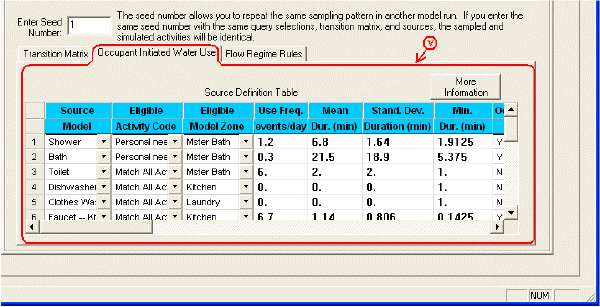
§ Choose the Source Model defining that water use (from the dropdown list of sources, which were defined on the Sources and Sinks screen).
§ Choose an Eligible Activity Code from the drop-down list of activity codes from the database. The water-use event will be simulated to occur only when the occupant is engaged in this activity. The last entry in the drop-down list is Match All Activities. This code should be used when the occupant can perform any of the activities while the water use is occurring (e.g., during dishwasher use).
§ Choose an Eligible Model Zone from the dropdown list of zones, which were defined on the Building screen. The water-use event will be simulated to occur only when the occupant is located in this zone (and also engaged in the eligible activity as defined above (ii).
§ Enter the parameters of the water-use event in their respective columns, including: Frequency of events (number of events per day); Mean Duration of event (minutes), Standard Deviation of Duration (minutes); and the Minimum Duration allowable for the event. The frequency is used to simulate the occurrence of water uses as a Poisson process. The mean and standard deviation are transformed into the parameters for a lognormal distribution and used to simulate the duration of the water-use event.
§ Under the column Occupant Presence, enter either a "Y" or "N." If a "Y" is entered for the occupant presence required, the occupant must be present for the entire water use. If "N" is entered, the occupant must be present only at the start of the water use.
§ Enter the Fraction of Skin Contact that will occur during this water use. Enter the value as a decimal (e.g. 0.9).
(vi) Flow Regime Rules: Use this table to define the rules by which each flow regime will become active. (Regimes are defined on the Building screen). For example, if you want the air flows to change to another regime as the result of someone closing the bathroom door during a bathroom activity, select the appropriate activity code and location code to represent bathroom activities and locations, and specify the desired flow regime. The Flow Regime Rules will override the Default Regime Schedule, which was defined on the Building screen.

2.3 Simplified Selection for Sampling Database: This feature is currently only partially implemented. It is meant to be a simple manner for setting up the sampling of the activity pattern database. In this method, select the gender and age range for the occupant, and the database will be sampled using those restrictions.